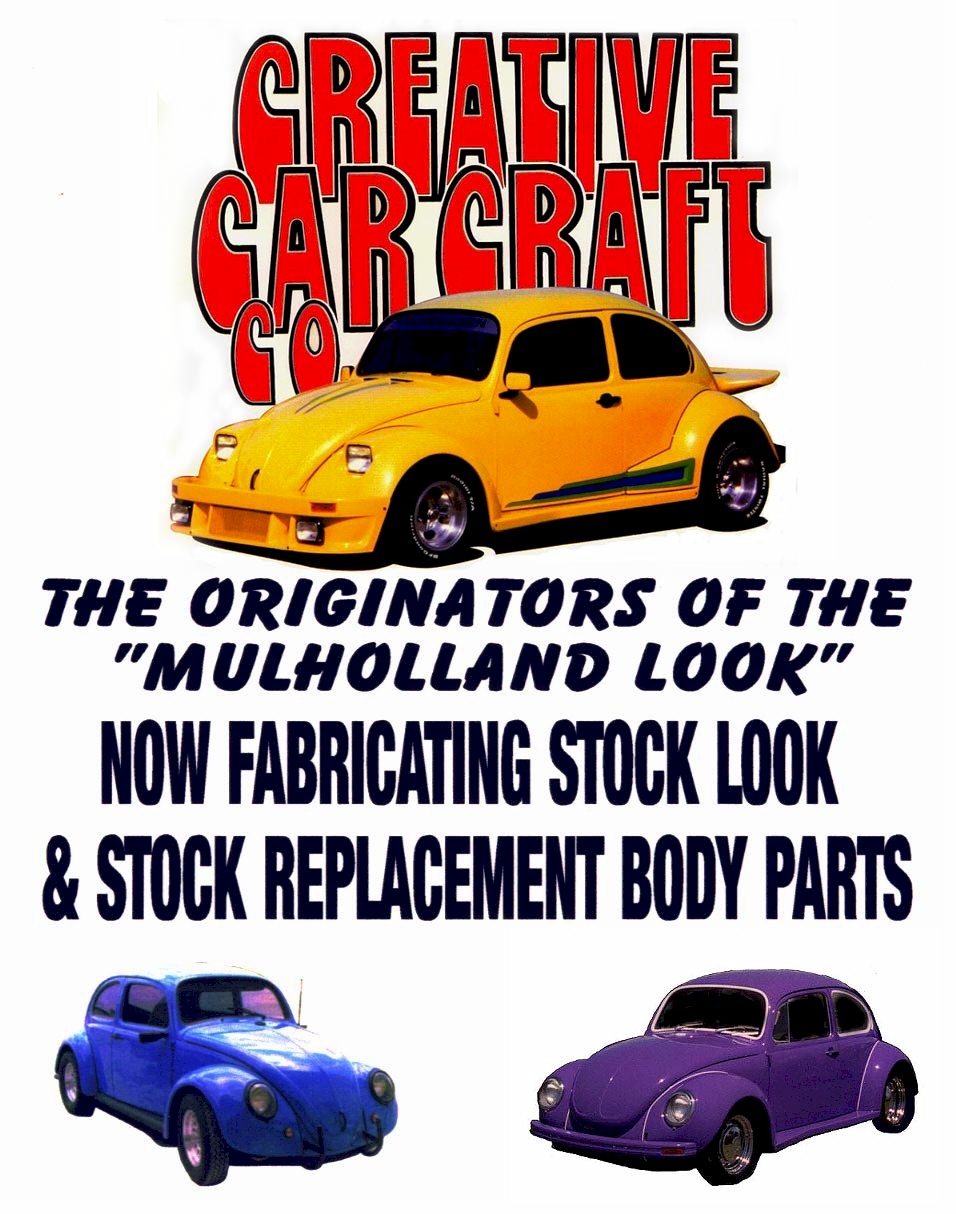G'day
Welcome to the Fantastic Page Template for FrontPage 98 &
2000.
This page template will work correctly in FrontPage
98 and FrontPage 2000.
However, when editing this template please note that FrontPage 2000 adds a 2
pixel transparent area to all the Components (Banner, Navigation bar, Hit
Counter, Frontlook Applets etc.). FrontPage 98 does not.
Why Bill, @#%*#! why?
This is a Microsoft documented FrontPage 2000
"bug"

Please visit here to see what you can do
to this theme by adding text to the extra graphics. You can do it right here in
FrontPage by clicking on the graphic and then selecting A (add
text) from the image editing toolbar below. (tutorial). You can even
use the graphic as a background picture in a table set to the same size as the
graphic. Then you can type your text straight into the table.
You can also add a Frontlook Applet
Please Note: As with
most of my themes, this theme is 3D, therefore it uses drop
shadows, so you can not use any other color background than white.

Very Important
It's very difficult to get a theme such as Fantastic to work
within both IE and Netscape browsers. Basically what works in one
browser doesn't necessarily work in the other, especially table content.
I had a Hell of a job getting this theme to work in FrontPage
98 and 2000 and both browsers. It has been thoroughly tested and I
GUARANTEE that it will work for you too so long as you only change the page's
content and DO NOT remove any of the FrontPage Components (Banner, Navigation bar,
Hit Counter, Frontlook Applets etc.) or graphics.

I made this Page Template because this is a fairly
complicated theme.
Please Note: The Left vertical
navigation bar and extra graphics are placed inside a table that is set to 100% height
so as it stretches to the length of this page. This only happens when viewed with
the Internet Explorer browser. Netscape doesn't provide this feature.
Yet.
If you don't like this feature then simply turn off the table's height properties.
.
Please Note: The comments that are highlighted in yellow don't show when previewed in
a browser.
How to add a page to this web.
You will notice that there is no banner and buttons, just writing.
This is because we haven't saved, or added our new page to the navigation structure
yet.
Now save the new page and type in the File Name as
newpage.htm and type in the Page Title as New Page (you can
name these anything you want).
Open the Navigation View by clicking the Navigation button on the
toolbar to the left. Then drag newpage.htm from the side panel into
the main window and connect and drop it at your desired navigation level.
That's all there is to it.
I have made a detailed tutorial (FrontPage 98)
with pictures and all on how to add new pages to the navigation structure. It's
available here http://www.vineburg.com.au/adding_pages.htm
Now double click on "New Page" in the
navigation view and this will open and refresh the page
in the main window.
You will now see that the banner says "New Page" and all the
buttons, including the one named "New Page" (if you placed it
on the same level as another page) has been added to the navigation bar
too.
If you double click on the vertical navigation bar to the left you
will see that I have set it at "Same Level", "Vertical"
and "Buttons".
Please note: This
page template uses tables instead of Shared borders.
I simply turned the borders off by choosing Format and then Shared
borders and un checking the left, top and bottom borders, and
check "For this page only".
I then inserted a table with the page banner, top level navigation
bar and all their associated extra graphics placed into it.
Then beneath this I inserted a 2 column table with no borders and aligned
to the left and placed a same level navigation bar and the extra graphics
into another table which is inserted into the left table cell and the page's
content is placed in the right cell.
Refer to the tutorials here http://www.vineburg.com.au/Tutorial.htm
if you need some help .
This page template has been thoroughly tested to work properly with
both Internet Explorer and Netscape Navigator versions 4
and higher browsers.
Please go here for additional Support http://www.vineburg.com.au/support.htm
Paul Vineburg